How do I view and top up a Navigo pass with my phone?
With the Android Île-de-France Mobilités, BonjourRATP or SNCF Connect applications, your NFC phone allows you to consult your Navigo pass and load tickets on it.
On iOS, the service is available now in the Île-de-France Mobilités and BonjourRATP and SNCF Connect apps.
To read your Navigo pass, open the application on the home page of the Purchase service and select "My Navigo pass". The app then prompts you to tap your card to read it.
The way in which the Navigo pass is positioned in relation to the phone varies from phone to phone:
- On the majority of Android phones, you have to present the pass on the back of the phone,
- On the Sony Xperia XZ and Sony Xperia X models, you have to place the card facing the screen,
- On iPhones, you must click on "Read my pass" before presenting the pass in the card on the top of the phone, facing the screen or on the back. For the iPhones XR, XS and XS Max, you need at least iOS 14.5, and for the IDFM application, its latest version from 7.0.5 is required.
- On vibration, your pass is detected and ready to be recharged: reading/writing continues, so you should not move the pass and wait for visual confirmation from the app before removing your pass.
More information in this video !
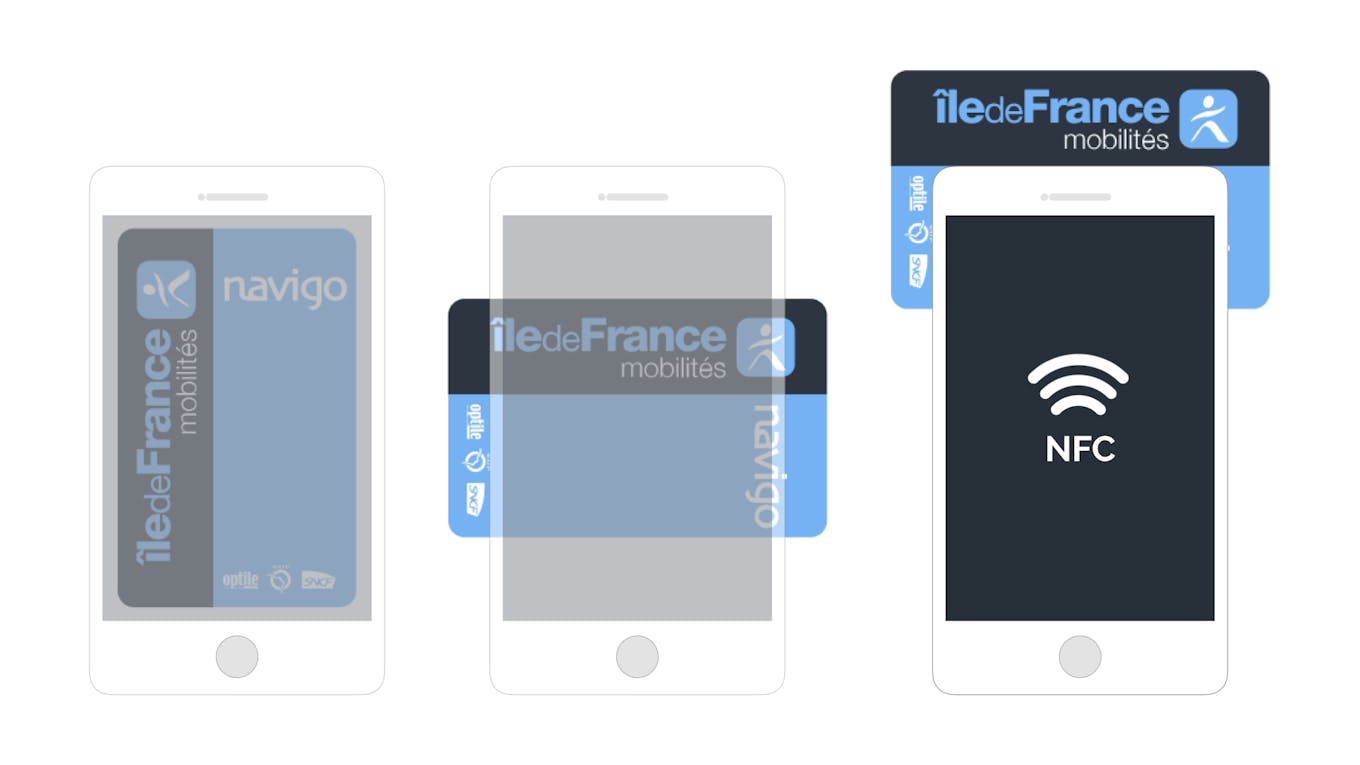
Positions of the Navigo pass on the back of the phone: long, Transversal, Transversal offset
Tips for viewing a Navigo pass with your phone
The vibration indicates that the pass is detected by the phone, but it continues to be read/written by your phone. Reading allows you to question the content of your pass, while writing allows you to load new tickets on it.
During reading, you should not move the pass and wait for the visual confirmation of the application before removing it from your phone.